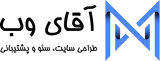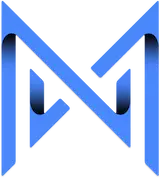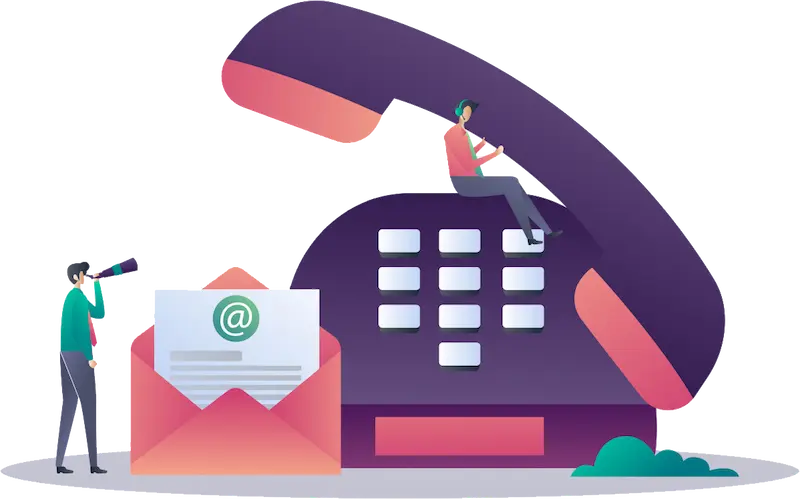
تماس با ما
در صورتی که نیاز به مشاوره دارید با ما در تماس باشید.
اطلاعات خود را از طریق لینک زیر برای ما ارسال کنید تا همکاران ما در اسرع وقت با شما تماس حاصل نمایند.
"*" قسمتهای مورد نیاز را نشان می دهد
با ما در تماس باشید
کارشناسان ما همواره آماده پاسخگویی به شما می باشند.
در صورتی که نیاز به مشاوره جهت طراحی سایت، سئو و یا پشتیبانی سایت دارید لطفا فرم مقابل را برای ما ارسال کنید تا در اسرع وقت با شما تماس بگیریم.